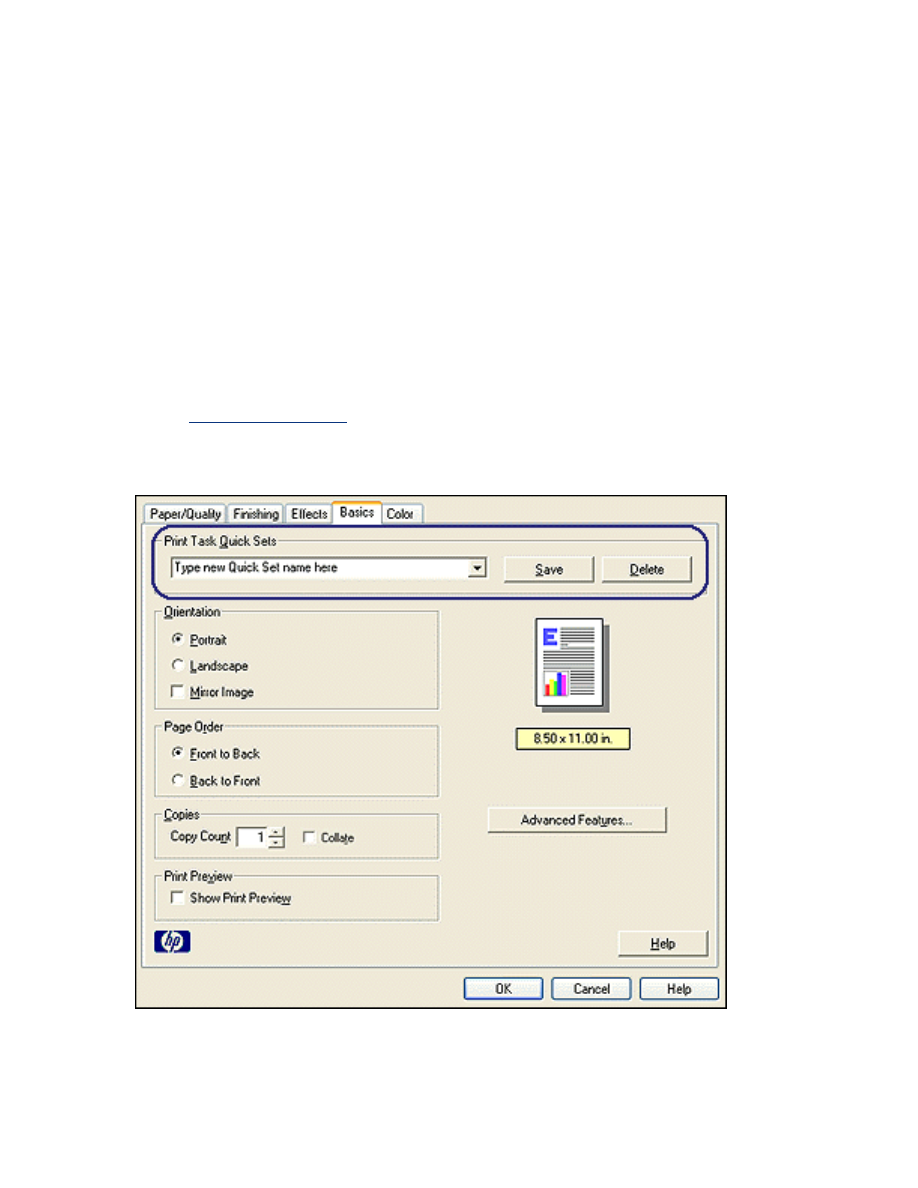
print task quick sets
Use print task quick sets to print with or save print settings you use often.
For example, if you frequently print envelopes, you can create a print task that contains
the paper size, print quality, and orientation setting you normally use for envelopes. After
creating the print task, simply select it when printing envelopes rather that setting each of
the print settings separately.
Create your own print task or use the specially designed print tasks available in the
Task Quick Sets
drop-down list.
using a print task quick set
Follow these steps to use a print task quick set:
1. Open the
Printer Properties
dialog box.
2. Select the print task you want to use from the drop-down list.
3. Click
OK
.
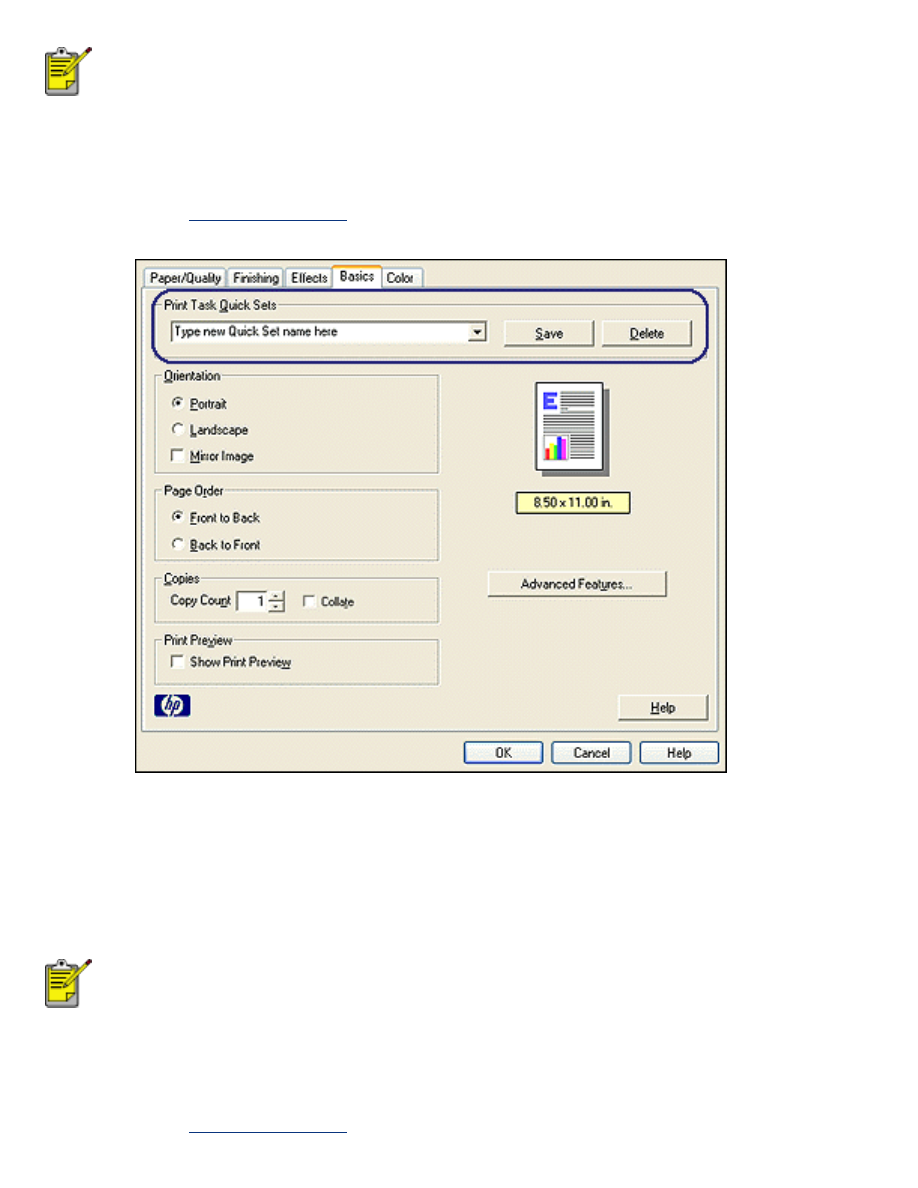
To restore default print settings, select
Default Print Settings
from the
Print Task Quick Sets
drop-down list, and click
OK
.
creating a print task quick set
Follow these steps to create a print task quick set:
1. Open the
Printer Properties
dialog box.
2. Select the options you want to include in the new print task.
3. Enter a name for the new print task in the
Print Task Quick Sets
drop-down list, then
click
Save
.
The print task quick set is added to the drop-down list.
If you add more options to the print task, you must rename the print
task, then click
OK
.
deleting a print task quick set
Follow these steps to delete a print task quick set:
1. Open the
Printer Properties
dialog box.
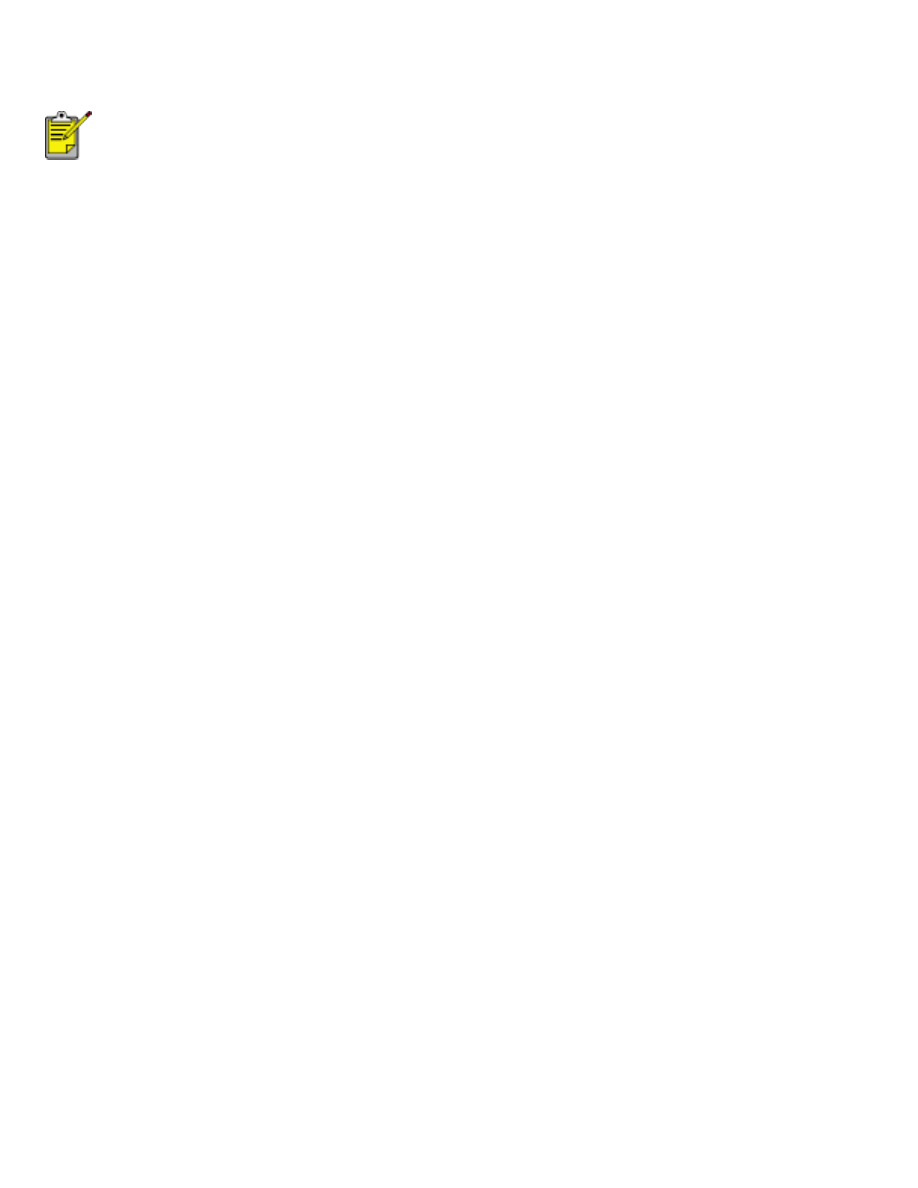
2. Select the print task you want to delete from the drop-down list, then click
Delete
.
Some print task quick sets cannot be deleted.