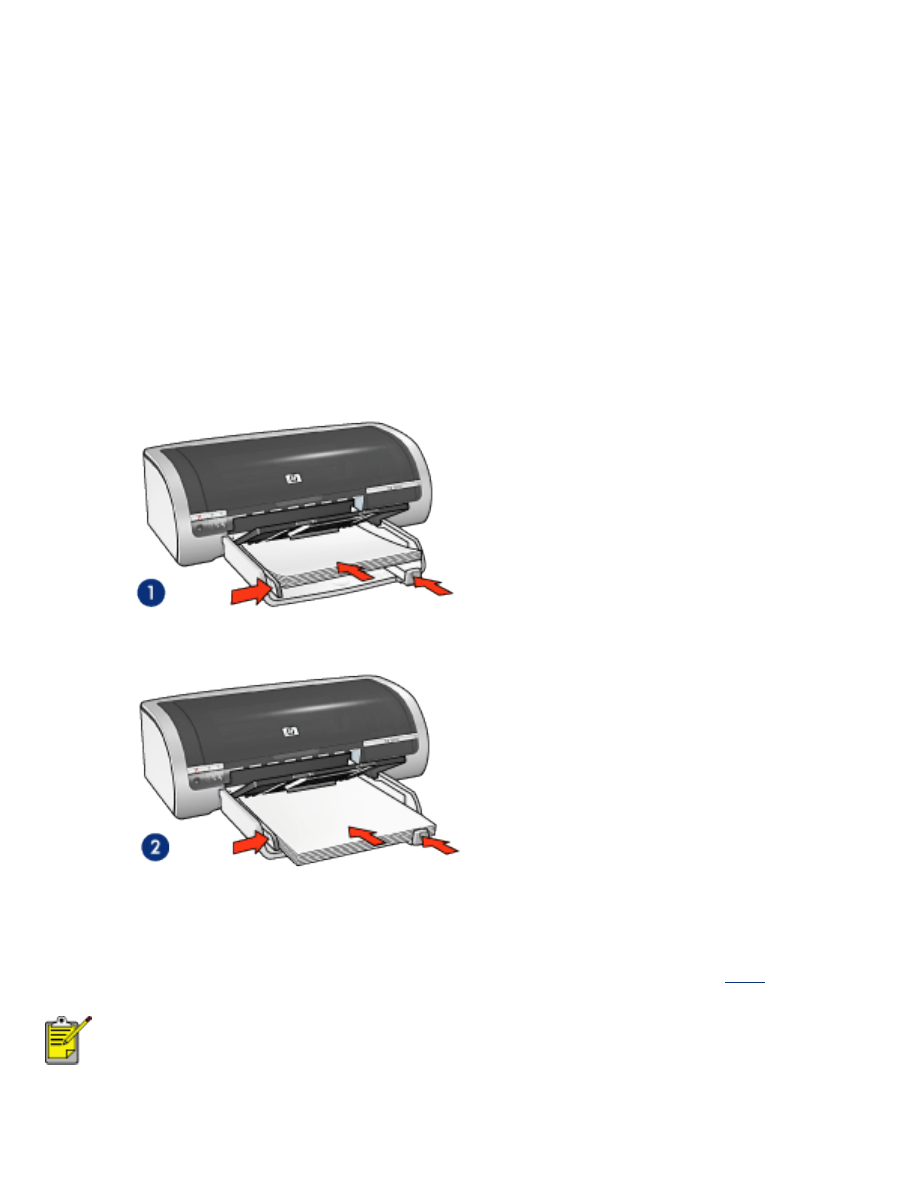
plain paper
guidelines
In tray capacity: Up to 150 sheets
preparing to print
1. Remove all paper from the In tray.
2. Slide the paper width guide all the way to the left, then pull out the paper length
guide.
3. Place plain paper in the In tray, pushing the paper into the printer until it stops.
4. Slide the paper guides
firmly
against the paper.
1. letter paper
2. legal paper
loading the 250-sheet plain paper tray accessory
For instructions on loading the 250-Sheet Plain Paper Tray Accessory, click
here
.
If the 250-Sheet Plain Paper Tray Accessory is not included with your
printer, it may be purchased separately from an authorized HP dealer. The
accessory is not available in all countries/regions.
printing
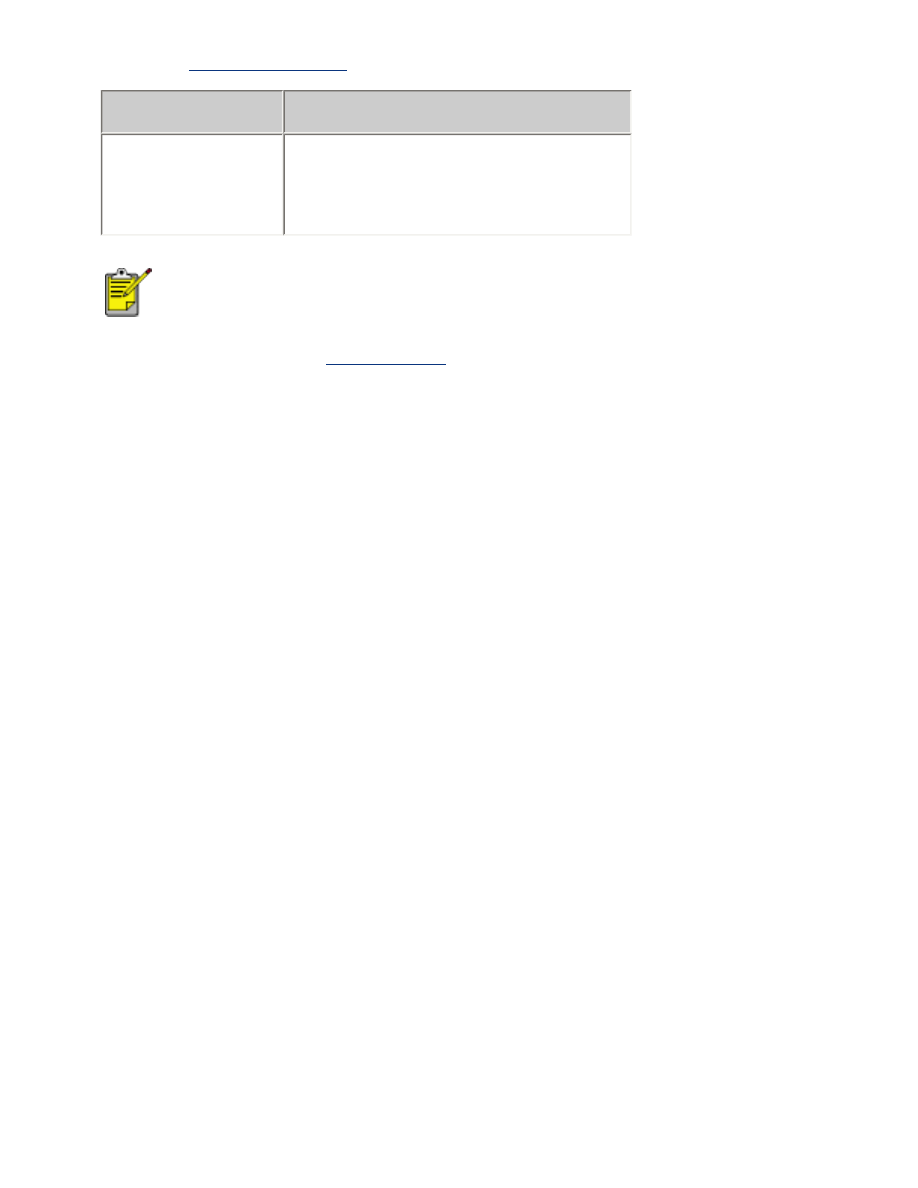
1. Open the
Printer Properties
dialog box, then select the following:
tab
setting
Paper/
Quality
Size is
: Appropriate paper size
Source is
:
Upper Tray
Type is
:
Automatic
or
Plain Paper
If you have the 250-Sheet Plain Paper Tray Accessory installed,
choose
Lower Tray
in
Source is
, and choose
Plain Paper
in
Type
is
.
2. Select any other desired
print settings
, then click
OK
.